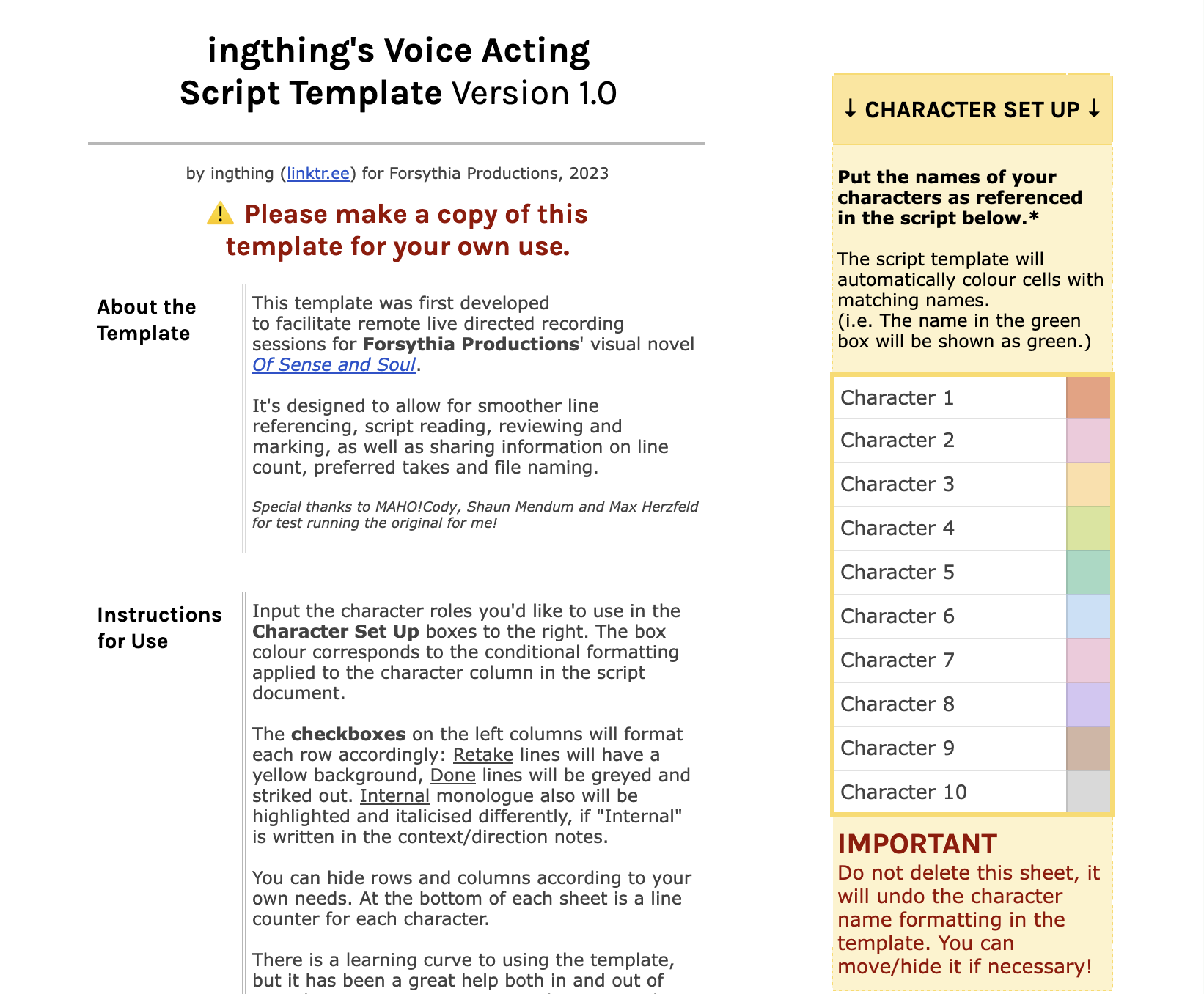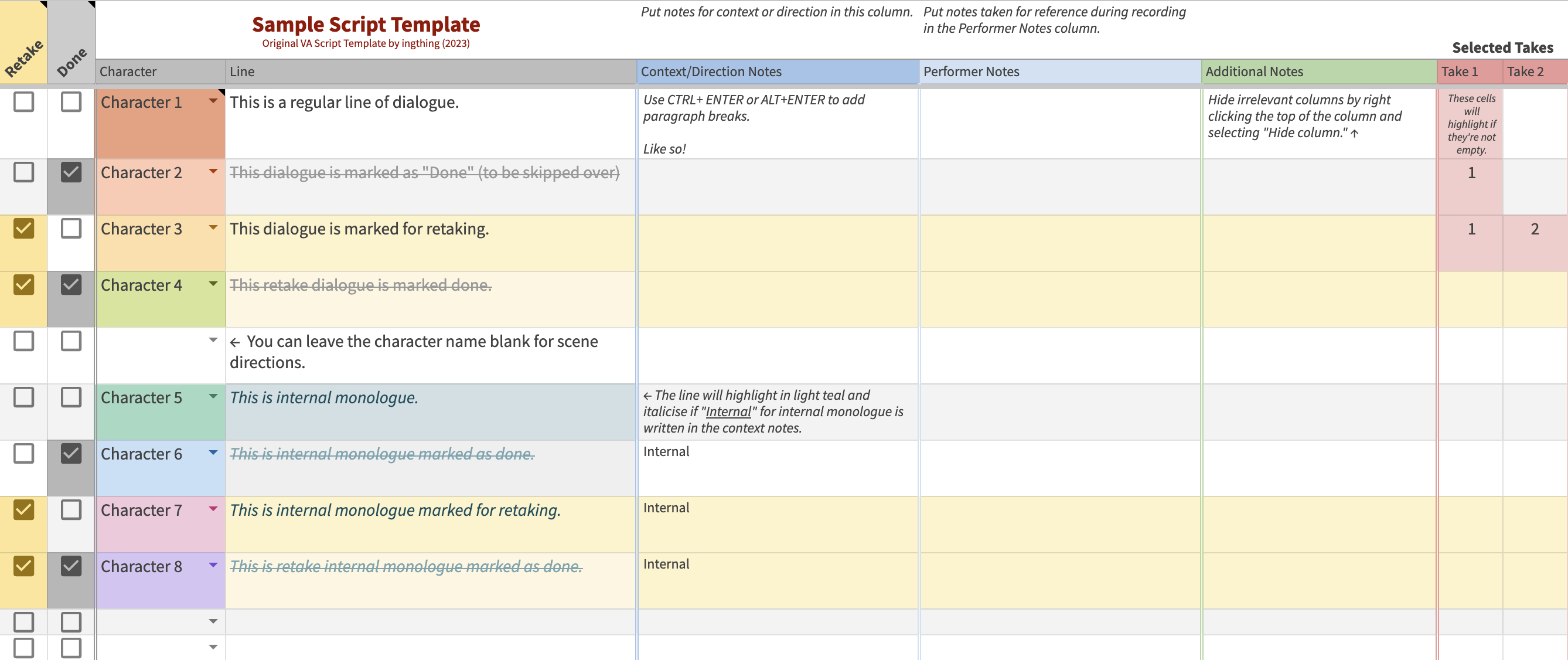Originally posted to forsythiaproductions.itch.io on May 1, 2023
Though I have plans to write a more in-depth reflection on our very first go at handling voice acting, ahead of Otome Jam 2023 I thought I’d put this script template I created for the OSAS Extended Demo recording up here for you all to use.
🔗 Make a copy of the template for your own use here!
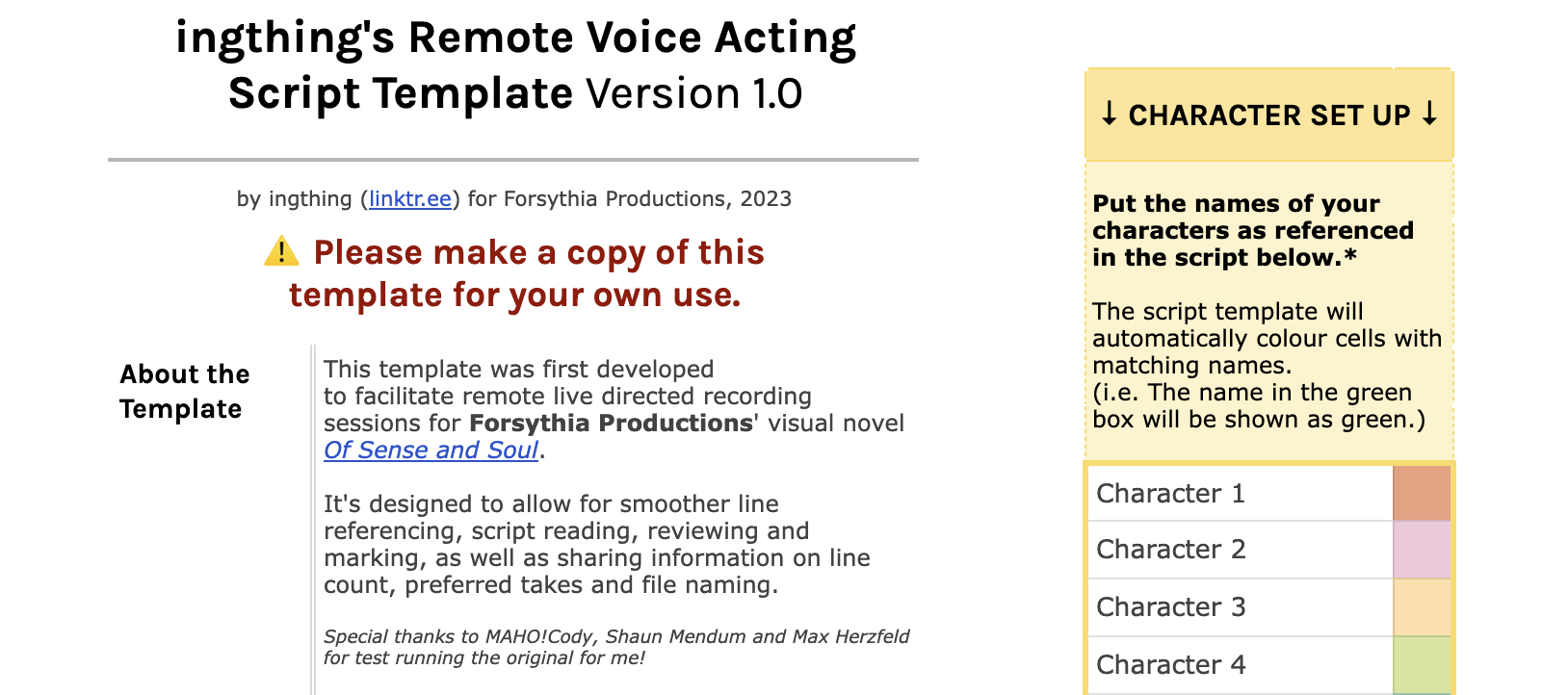
About this Resource
This template was first developed to facilitate remote live directed recording sessions for Forsythia Productions’ visual novel Of Sense and Soul. It’s designed to allow for smoother line referencing, script reading, reviewing and marking, as well as sharing information on line count, preferred takes and file naming.
There is a learning curve to using the template, but it has been a great help both in and out of recording sessions! You can use the row numbers to refer to specific lines, and marking lines “done” allows you to skip to the next line to be read easily.
Special thanks to MAHO!Cody, Shaun Mendum and Max Herzfeld for test running the original for me!
Benefits of using this template include:
- Easier sharing in distributed teams, both in group and independent remote recording. Everyone gets the same copy of the script!
- Centralising information across every stage of voicing, from initial script reads, to recording, to retakes and file formatting.
- Straightforward line lookup — instead of searching through a script, you can navigate right to the row number.
- Centralised feedback
- Looks really cool and professional. ✨
Cons include:
- It’s a spreadsheet.
- Once you start, you might want to use it for every remote VA script from now on.
Main Script Contents
- The Retake and Done columns are checkboxes for marking lines.
- The Character and Line columns are for inputting script lines and roles.
- The Context/Direction Notes column is for giving directions such as tone, emotion, story relevance, etc.
- The Performer Notes column is for voice actors to write their own notes for easy reference during recording.
- The Additional Notes column is for anything that won’t fit in the previous two columns.
Take selection/file naming
- The Selected Takes (Take 1, Take 2) columns are for marking the take desired from the delivered recordings.
- The Take Review column is used when you’re listening over takes, so that you can keep track of which you like best.
- The File Name column is for the use of whoever is handling line splitting or the final audio files, so that there can be a direct reference from the script line to the file name for easy navigation. This is especially handy for game engines like Ren’py which generate file names for automatic voice line pulling.
Instructions for Use
- Make a copy of the Script Template to your own Google Drive. Please don’t edit the base spreadsheet.
- Input the character roles you’d like to use in the Character Set Up boxes to the right on the Setup sheet.
The box colour corresponds to the conditional formatting applied to the character column in the script document. Do not delete this first sheet, hide it if you want it gone! - Move to the BLANK sheet and fill in your script lines.
Use the drop down menus in the Character column to input your characters. - Share the script and get recording!
Organisation Tips
- Use Filter Views (Data > Filter Views) to filter to only one character’s lines.
These are named Char# Only by default, but you can edit the names to match yours. This is particularly handy when you’re handling final files and need to go through just one character’s lines! - Hide rows and columns according to your own needs. If you’re at the recording stage, you can hide the Take Selection and File Name columns. If you’re finished with recording, you can hide all the notes columns!
- If you have some Google Sheets or Excel know-how, customise the sheet to your liking! You can add formulas to generate file names, change up the conditional formatting,
Formatting Presets
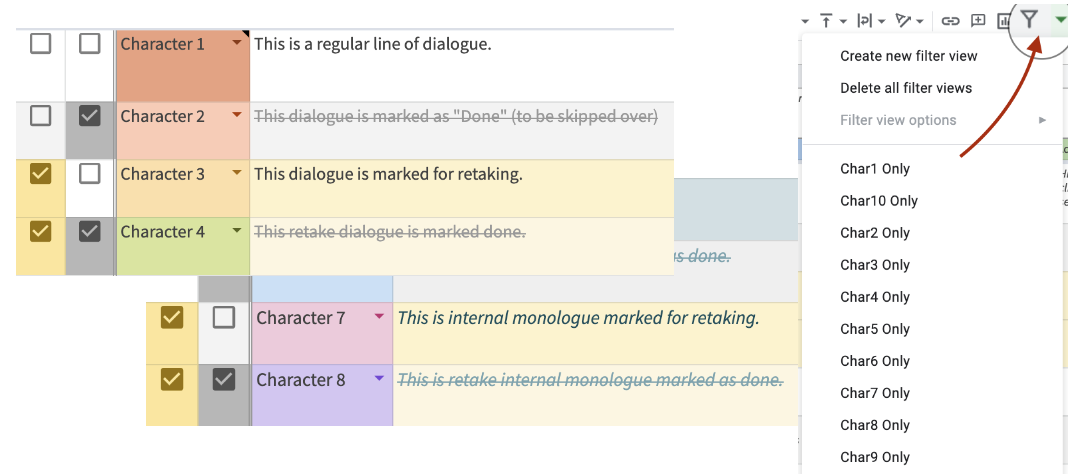
- Each character has their own colour. You will need to edit the Conditional Formatting itself if you would like different colors!
- The Retake and Done checkboxes on the left columns will format each row accordingly:
Retake lines will have a yellow background, Done lines will be greyed and struck out. - If you write “IntM”in the Context/Direction Notes column, the dialogue will be highlighted and italicised differently. This can be in any case: lowercase (intm), uppercase (INTM), or mixed case (iNtM, IntM, etc.)
- At the bottom of each sheet is a line counter for each character. This will count lines based on the character names in the Setup sheet. (This is why you shouldn’t get rid of that!)
Licensing, Adaptation & Attribution
If you enjoyed using this template and would like to credit it, please link this Devlog in your posts! You can put something like this in:
This project used ingthing's Remote VA Script Template, <a href="https://forsythiaproductions.itch.io/of-sense-and-soul/devlog/524259/ingthings-remote-va-script-template">available here.</a> This work is licensed under a Creative Commons Attribution-NonCommercial-ShareAlike 4.0 International License. creativecommons.org
You may share and adapt this template in any medium/format and remix/transform/build upon it as long as you attribute it to ingthing, use it only for noncommercial purposes (i.e. not reselling the template) and distribute your adaptation of the material under the same license as the original.
“Non-commercial purposes” means that the template itself may not be sold as a standalone product or as part of a group of products. You may use it for commercial VO projects as long as the template isn’t sold!
End Note
That’s the template in its current form! If you use it, I’d love to know: you can find me @ingthing on Twitter/Tumblr or comment below!
If you run into any issues, feel free to put your queries in the comments below, and I will get to them as soon as I can.
Happy recording, everyone! 🎉
Want to be notified when I make a new post?
Subscribe to the ingthing.dev newsletter for extremely spaced out email updates!